WooCommerce Advanced WooCommerce is a WordPress plugin, it’s compatible with Wilcity Listing Directory Theme only. This plugin allows you can:
- Show up WooCommerce Simple Products on a Single Listing with professional style.
- Customers can order products directly right on the Listing page.
- After a customer ordered a product, Wilcity will send a notification (Wilcity App) + SMS to Product Vendor and Customer
How can I install this plugin?
- From the admin sidebar, click on Appearance -> Install Plugins -> Install and Activate: WooCommerce, Dokan, and Wilcity Mobile App
- Purchasing Wilcity Advanced WooCommerce at https://wilcityservice.com/product/wilcity-advanced-woocommerce/
- Log into your site -> Click on Wilcity Service from the sidebar -> Click on the Install button on Wilcity Advanced WooCommerce box -> Finally, click Activate this plugin
How can I set up this feature?
My Advanced Product Mode
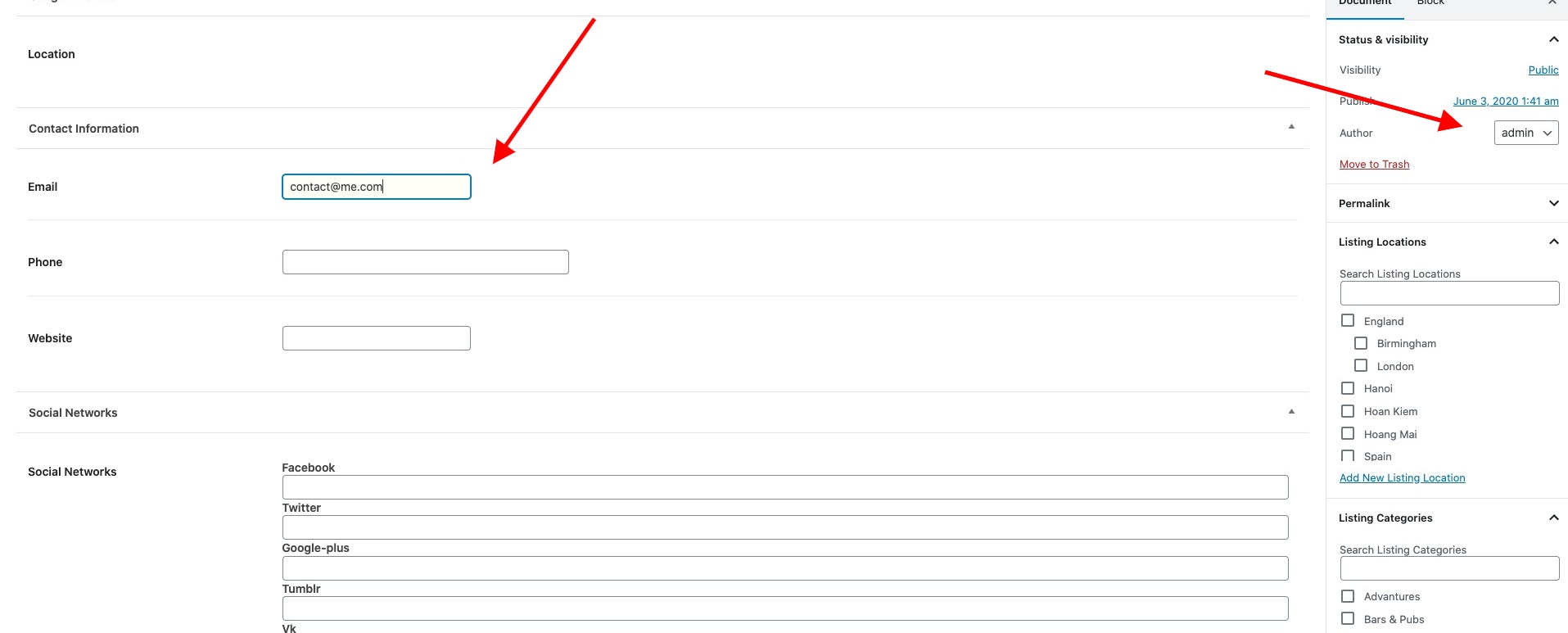
- Specify Products: This feature allows you can specify what products should be shown on the listing. The product must be created by Listing Owner
- Specify Product Categories: You can pick up Product categories that you want to show up on the listing. Wilcity will fetch to Product Categories and get all products that created by Listing Owner and show it up on the listing
- Get all author products: Wilcity will fetch all products that created by Listing owner and show it up on the listing
- Inherit: Inherit the default setting under Appearance -> Theme Options -> Advanced WooCommerce Settings
Checkout Settings:
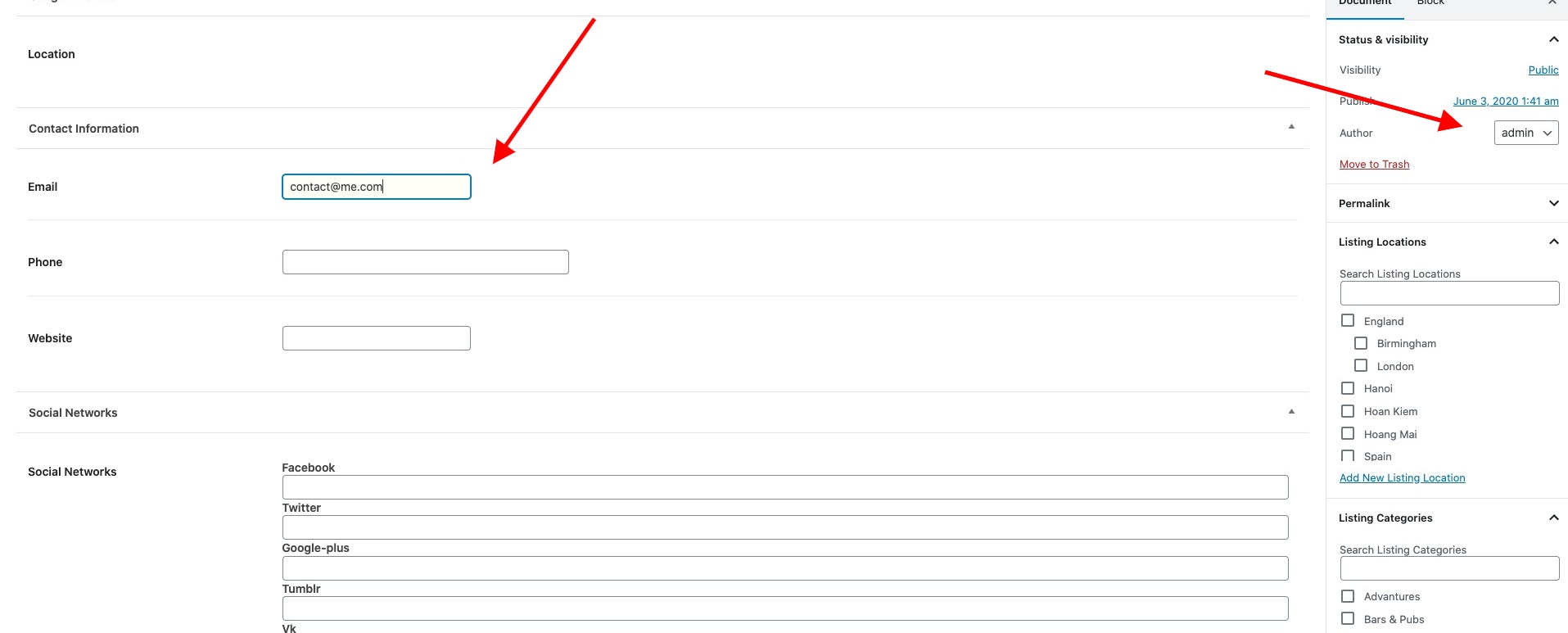
- Default WooCommerce Checkout: When clicking on Checkout button on Single Listing, it will redirect the customer to WooCommerce Checkout page
- Directly Checkout: When clicking on the Checkout button, a popup will have appeared. Your customer will fill up information on the Checkout popup field and click Submit button
SMS Settings
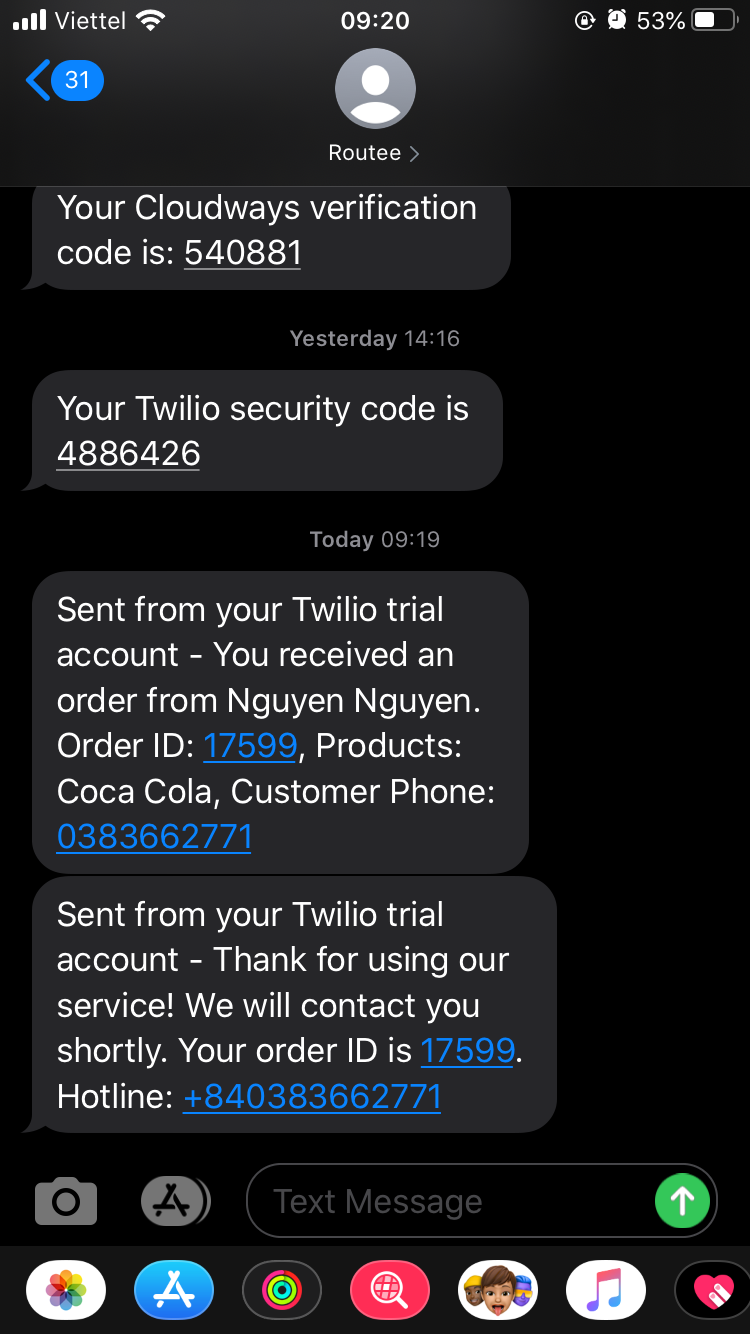
Once a customer ordered a product, Wilcity will send 2 messages:
- To Product owner
- To the Customer
To use this feature, you need to set up Twillio Service: Appearance -> Theme Options -> Advanced WooCommerce Settings ->Twilio Settings.
Twillio Settings:
- Go to https://www.twilio.com/ and register an account
- Then you will get a Virtual Phone Number
- Navigate to Settings -> General to get your ACCOUNT SID and AUTH TOKEN
- Log into your site -> Appearance -> Theme Options -> Wilcity Advanced WooCommerce -> Twillio Settings Paste these information there
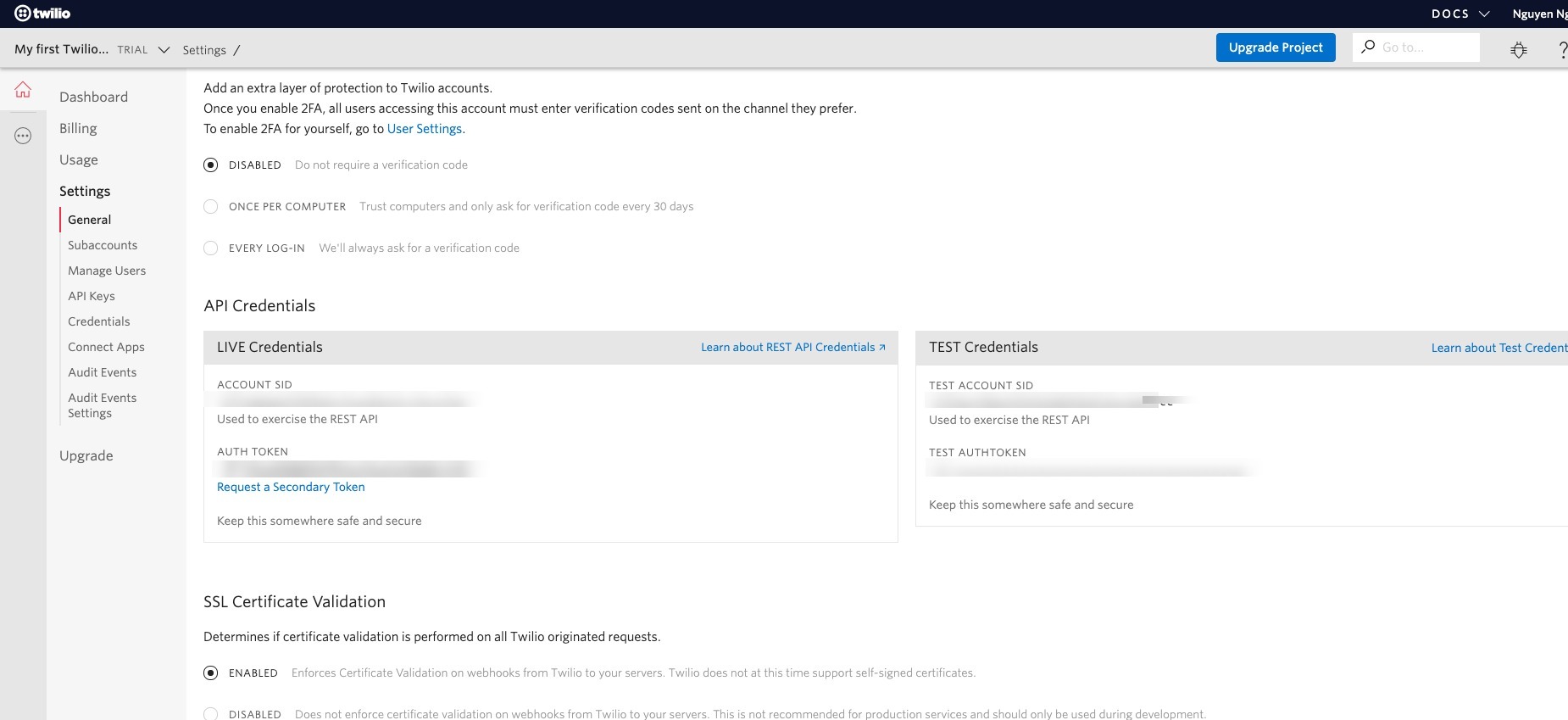
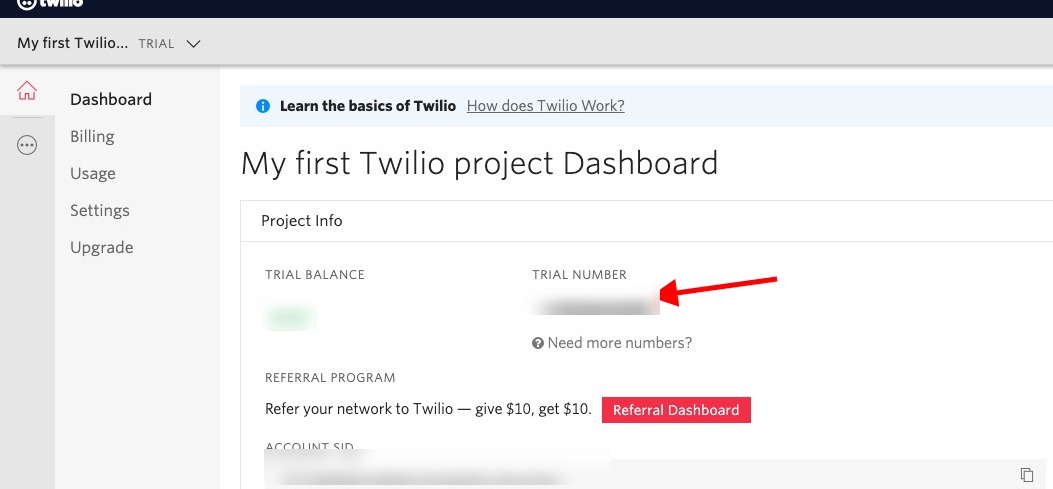
Standard WooCommerce Product Settings and Booking WooCommerce Product Settings
If you want to use the SMS feature, you can define SMS content there. Once a customer ordered a product, Wilcity will send these messages to Product owner Phone Number and Customer Phone Number.
Product Owner Phone Number
If the Product Owner entered the Phone Number under the Dokan Dashboard setting, this number will be used. Otherwise, the number under Front-end Dashboard -> Profile -> Phone Number will be used
Customer Phone Number
It’s Phone number that customer filled up on Checkout area (Popup Checkout or WooCommerce Checkout page)
ChangeLog
Version 1.1.4
New Features:
- Added WPML products to Product List
Version 1.1.3
Bug Fixes:
- Resolves an issue that could show Warning Issue on Rest API
Version 1.1
Bug Fixes:
- Resolves an issue that could cause Checkout Popup to show nothing if a customer is logged into the site
Version 1.1.1
Bug Fixes:
- Resolves an issue that could cause Checkout Popup to show nothing if you are using WordPress 5.5 or higher version
