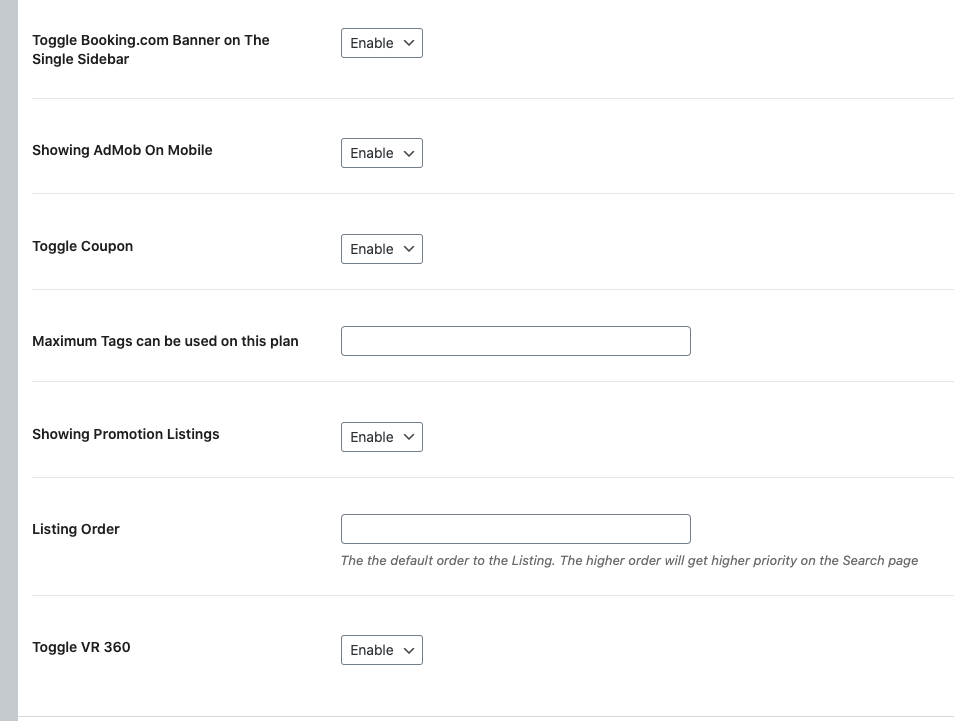Wilcity VR 360 Panorama is a WordPress plugin and it’s compatible with Wilcity theme only. This plugin helps to add a 360 Panorama Image to Top of your Single Listing page and Top of Single Listing App Screen.
Demo
Web Version: https://demo.wilcityapp.com/listing/leon-hotel/
App Version: https://www.youtube.com/watch?v=yDGCmLCLZQw
How can I install this plugin?
- From the admin sidebar, click on Appearance -> Install Plugins -> Make sure that Wilcity and Wilcity’s plugins are up-to-date
- Make sure that you are using Wilcity Service 1.1.6 or higher version. If you are using old version, You can go to Plugins -> Deactivate and Delete it then re-install it by following https://documentation.wilcity.com/knowledgebase/how-to-auto-update-wilcity-wordpress-theme/
- Purchasing Wilcity VR 360 Panorama at https://wilcityservice.com/product/wilcity-vr-360-panorama/
- Log into your site -> Click on Wilcity Service from the sidebar -> Click on the Install button on Wilcity Advanced WooCommerce box -> Finally, click Activate this plugin
Is this feature compatible with Wilcity App?
Yes, it’s compatible with the both App and Web version.
If you are using Wilcity Service App Builder, our developer will rebuild App for you.
If you built app your self, please download the latest version from ThemeForest and re-built the App.
Where can I build my 360 tour?
You can use online tools like: momento360
How can I set up this feature?
Admin area
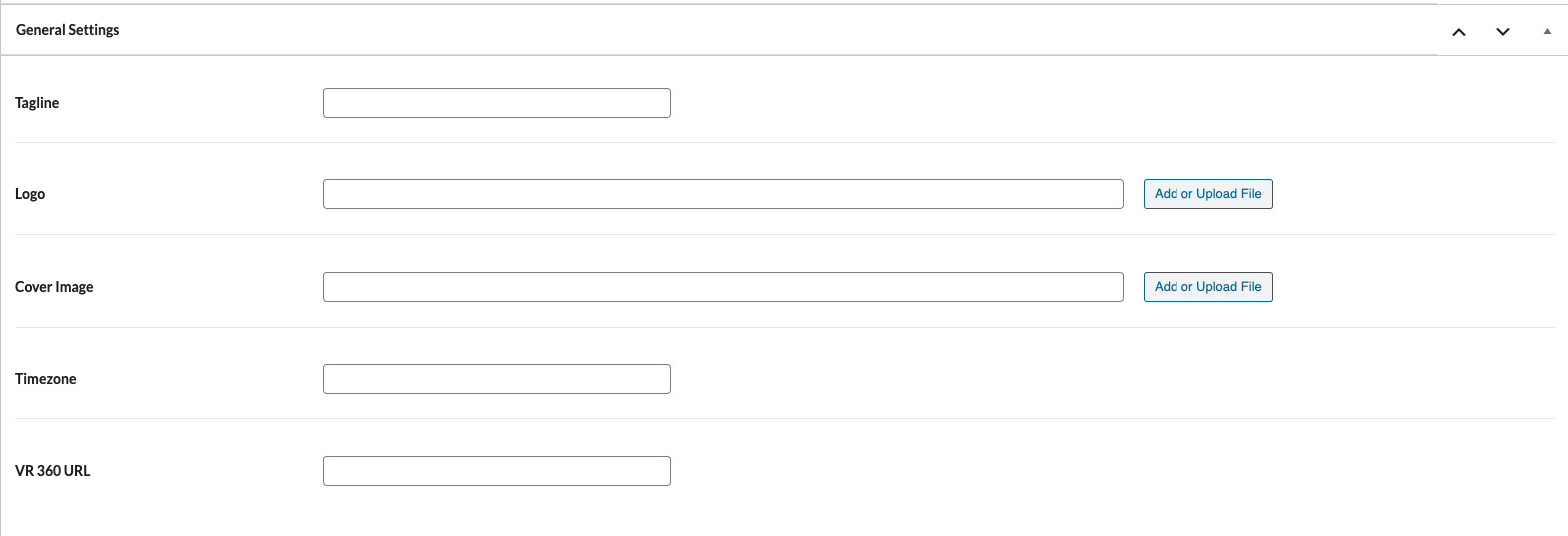
- Go to Listings (Or Your Directory Type) -> Your Listing / Add New
- Expand General Tab
- You will see VR 360 URL. Now, you just need to enter in your VR 360 URL (Warning: You should not enter iFrame tag to it, just URL only)
Add Listing area
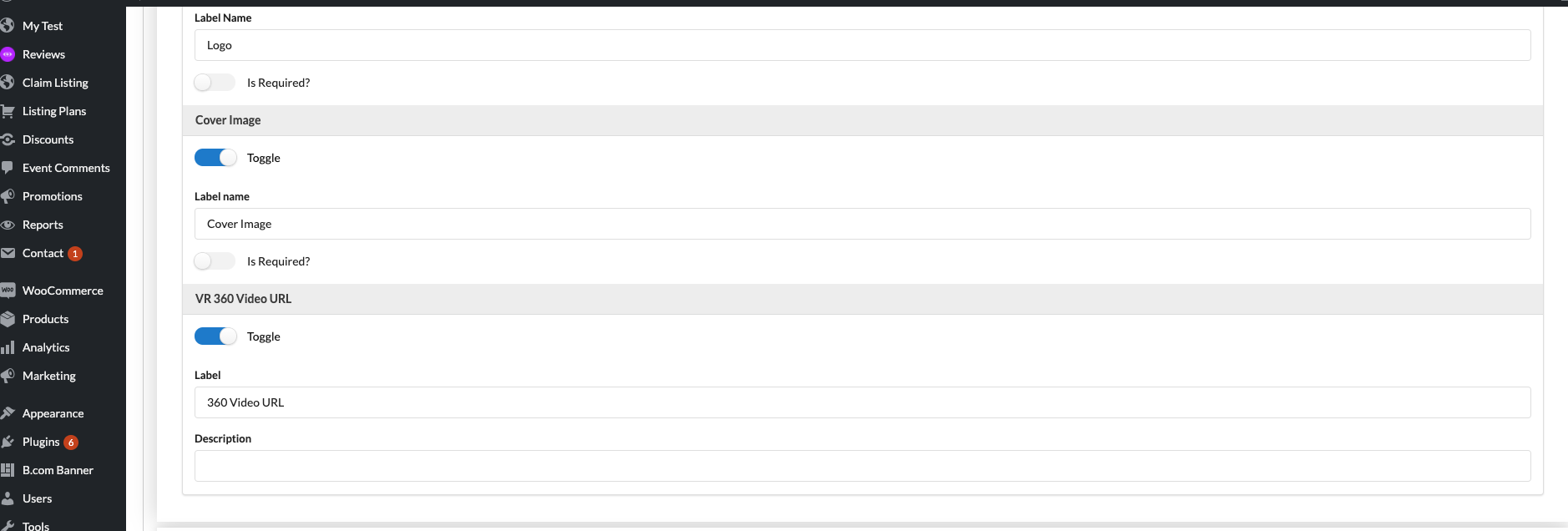
- From the admin sidebar, click on Wiloke Tools -> [Your Directory Type] Settings (EG: Listing Settings)
- If you are using Header block -> Remove it
- Drag / Re-drag Header block to Used Fields area
- You will see 360 Video URL setting there. You can add description and rename field title
On the Add listing front-end area, it will look like the following screenshot and your customer just need to enter in VR 360 URL

Can I Enable/Disable this feature on a plan?
Yes, you can. To do that, please do the following steps:
- Click on Listing Plans
- Edit / Add new a plan
- Now, you can Enable / Disable Toggle VR 360