
How can I setup this feature?
Before installing the plugin:
- If you haven’t bought Wiloke Notification Bar plugin, click on Wiloke Notification Bar product. We suggest you consider to buy Wilcity Bundle Plugin to unlock all of our premium plugins and features.
- Click on Wilcity Service, make sure that Wilcity and Wilcity is up-to-date
Installing Wiloke Notification Bar plugin:
- Click on Wilcity Service
- Find Wiloke Notification Bar plugin then click on the button Install.
- Click Active
- Watch the following tutorial to set up the feature
Setting up Wiloke Notification Bar plugin
General Settings:
Here you can set the interval time between notifications, upload logo, style the background, etc.
For example, if you type 2000 at Autoplay Speed (MS), the displaying time for notification will be 2 seconds and then it will be replaced by the next one.

Slide Item Settings:
Each one of your notifications can have a respective setting here. You can add as many items as you want.
NOTE: In each item setting, if you enable Inherit General Settings, the notification will use settings from the tab General Settings. Therefore, turn it off if you want to set particular settings for it.
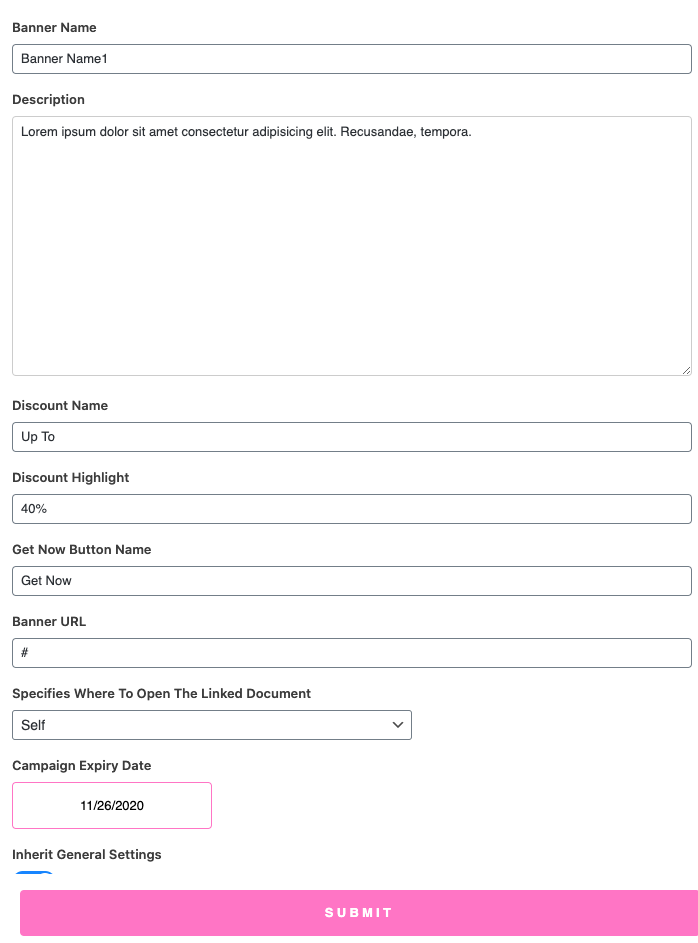
Advanced Settings
You can code some CSS here to add more styles for the notification bar. Only use this feature if you really know about your code. Or you can just use available settings from this plugin – they are enough to set up a pretty look for your notifications.
