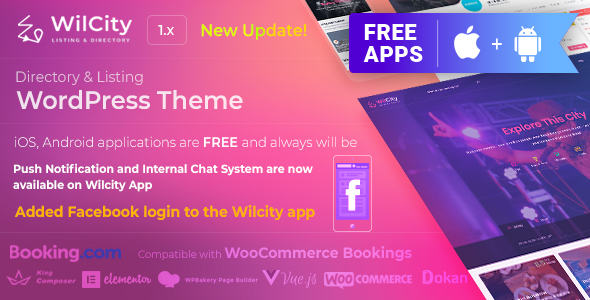
Thank Smash Balloon for creating an useful plugin https://wordpress.org/plugins/custom-twitter-feeds/
We got an interested question about Twitter Feed from @TokyKempen on the Wilcity Group
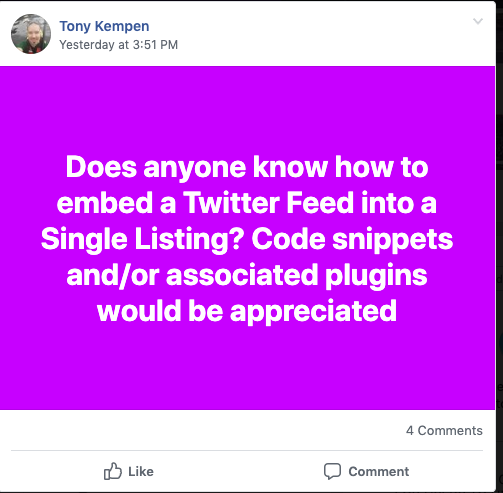
We absolutely can embed Twitter Feed to Wilcity, and in this tutorial, We will show up how to do it.
Step 1: Installing required plugins
[sociallocker id=”1876″]
- Logging into your Website
- Downloading Wilcity Custom Twitter Feeds plugin by clicking on https://www.dropbox.com/s/eoef19nanlna4yo/wilcity-custom-twitter-feed.zip?dl=0
- From the admin sidebar, click on Plugins -> Add New -> Install the plugin -> Activate it
- Click on Appearance -> Install Plugins -> Install and Activate Custom Twitter Feeds plugin
[/sociallocker]
Step 2: Creating Twitter Configuration Group to Add Listing page
Clicking on Wiloke Tools -> Listing Settings -> Drag Group Field to Used Field. In the group field, You should add 5 fields with the following keys: usertimeline_text, consumer_key, cosumer_secret, access_token, access_token_secret and the group key is my_twitter_feeds
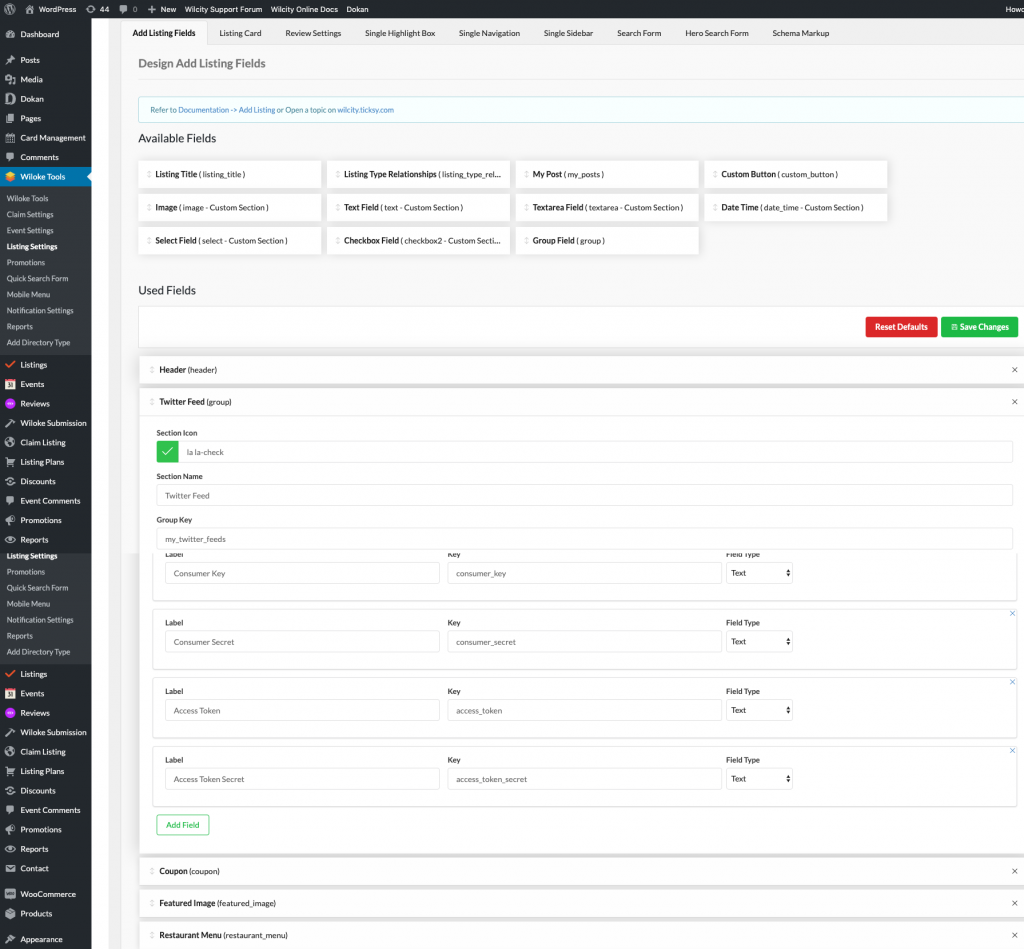
Step 3: Showing up Twitter Feeds on Single Listing page
Now, navigate to Single Navigation -> Add add new Section like this
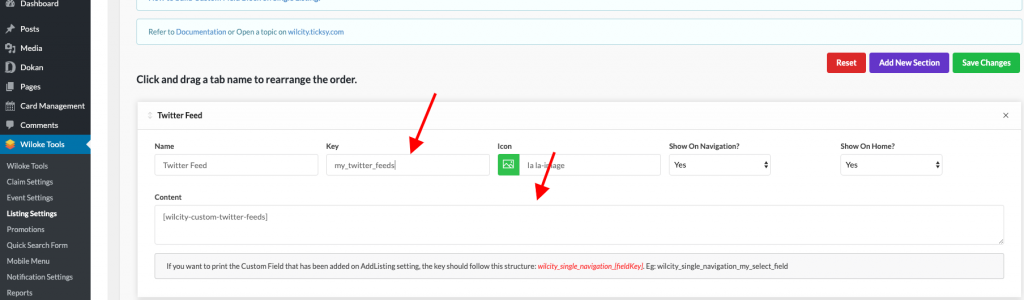
Key: my_twitter_feeds
Content: [wilcity-custom-twitter-feeds]
And here is what you get on the Front-end
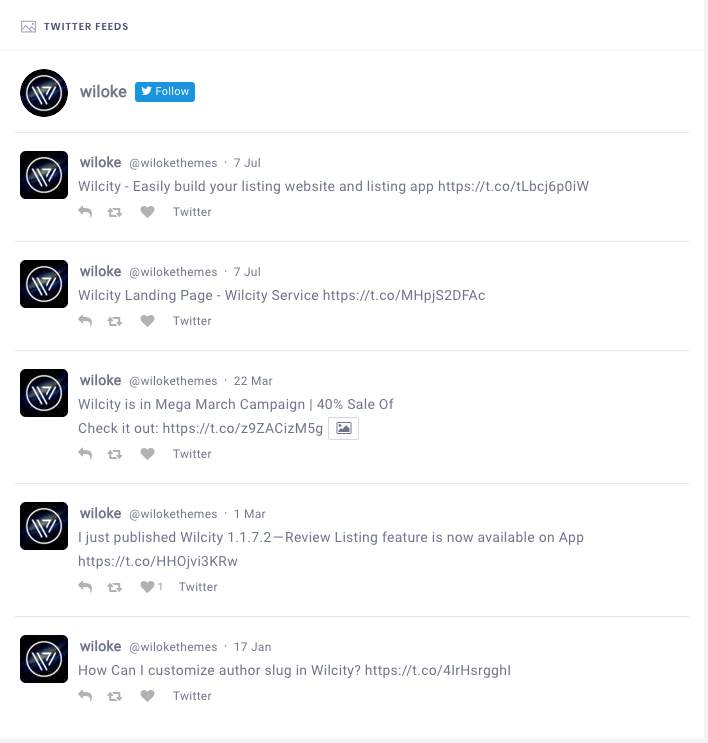
Twitter Configuration on the Front-end
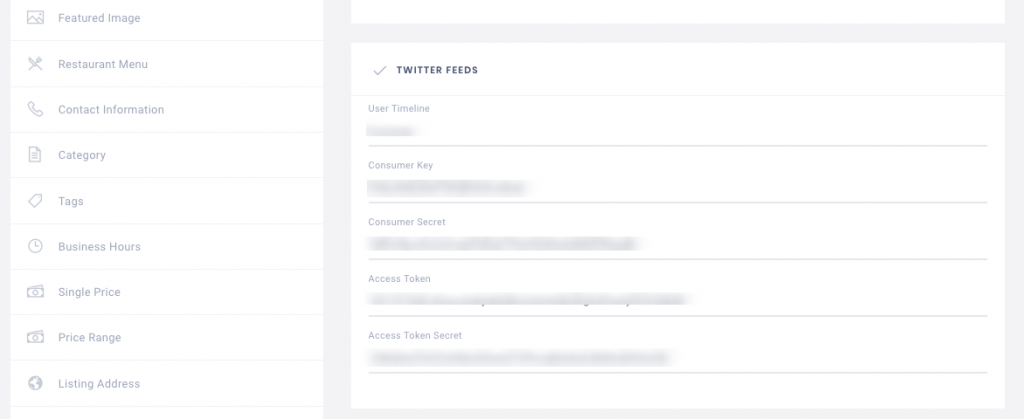
Twitter Configuration in the Back-end
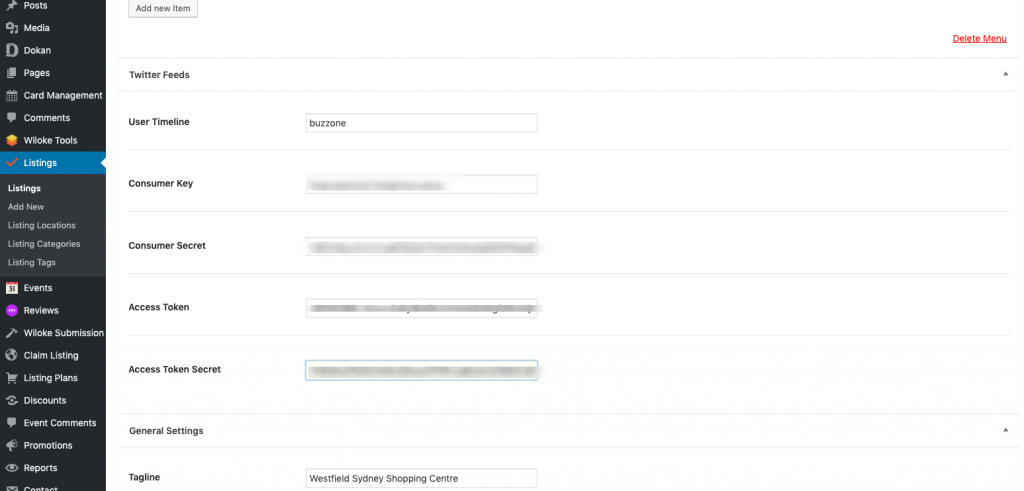
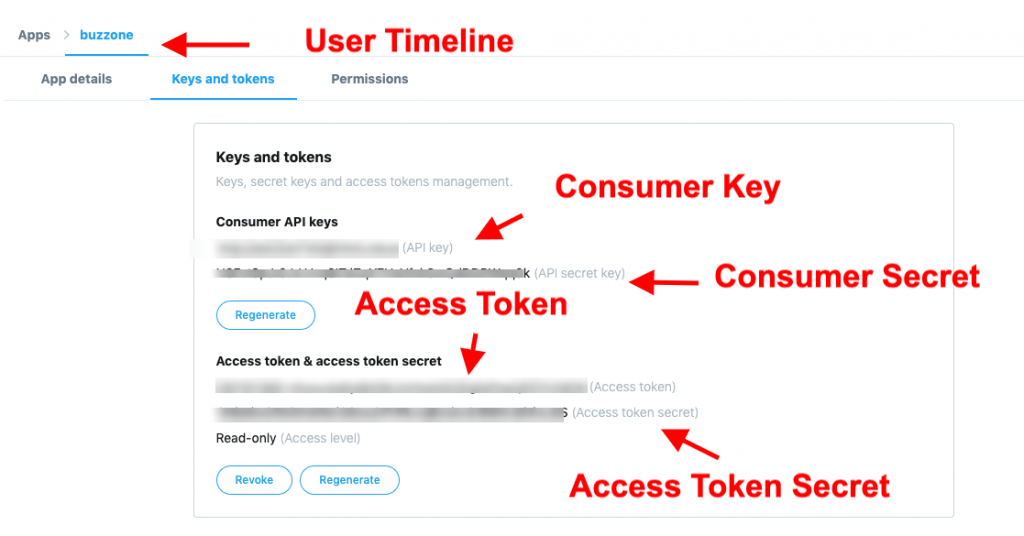

I can’t seem to find where the secret key, token, and access key in my twitter account. The instructions above isn’t clear enough. Please include instructions are where to find it. It would have been better to have the listing owner to connect to their twitter account.
Please read https://smashballoon.com/custom-twitter-feeds/docs/create-twitter-app/