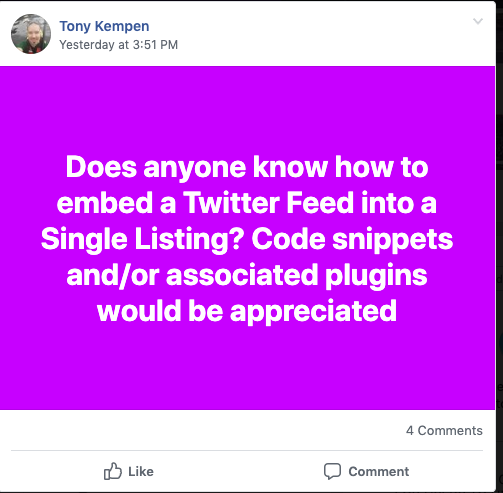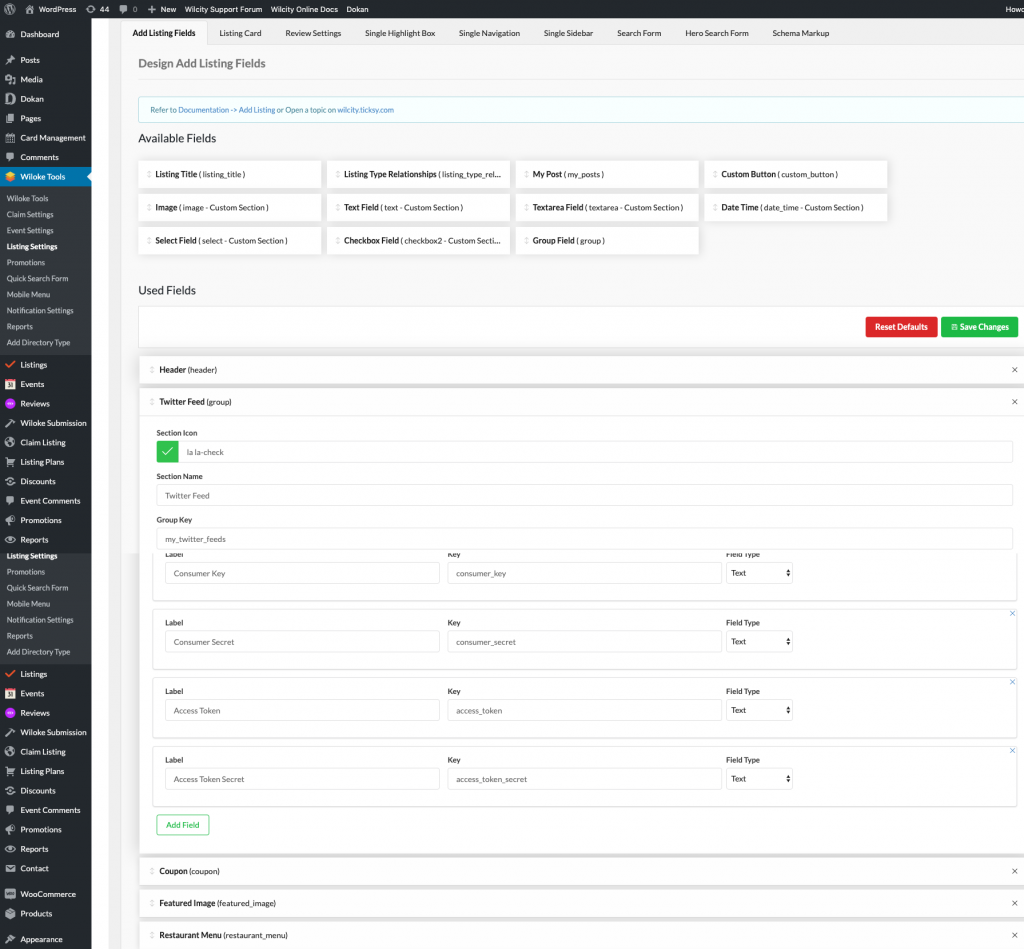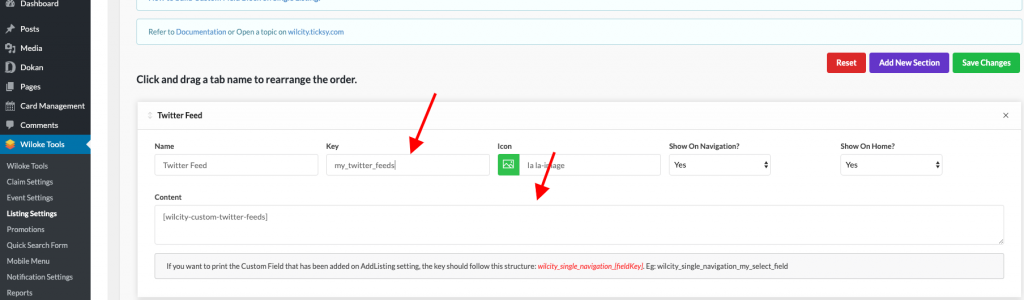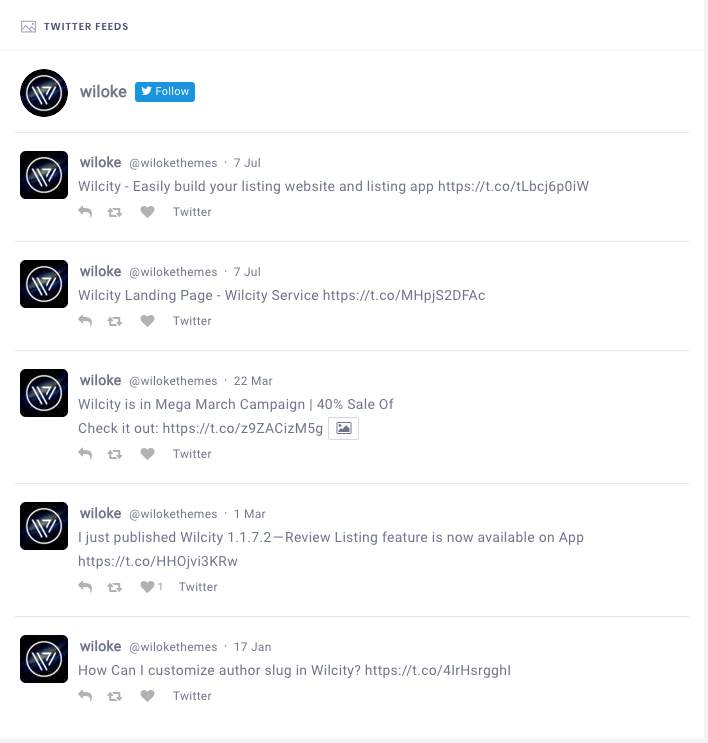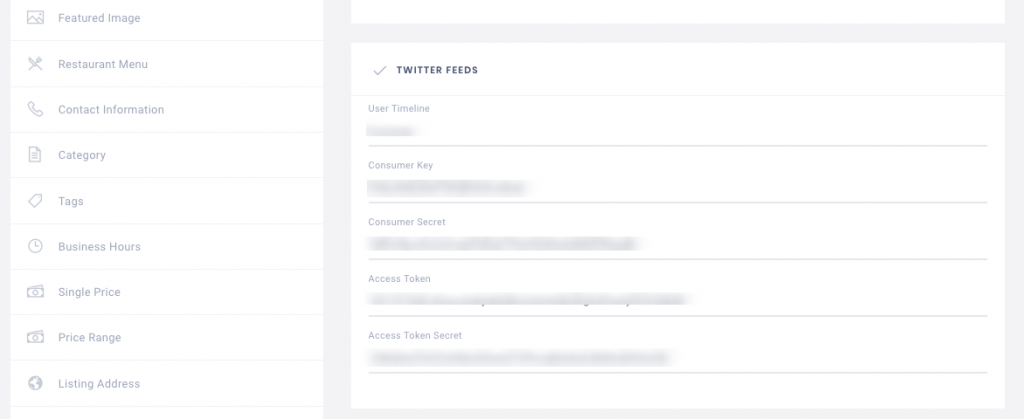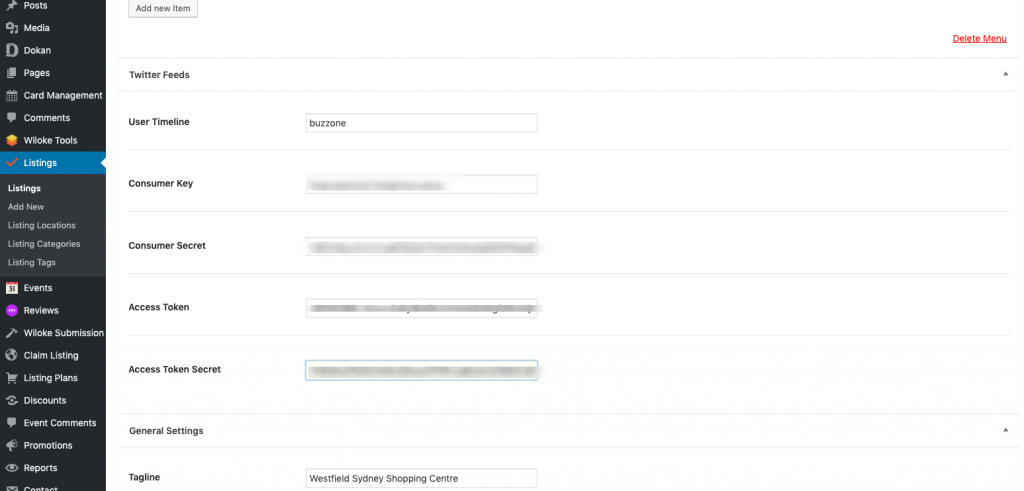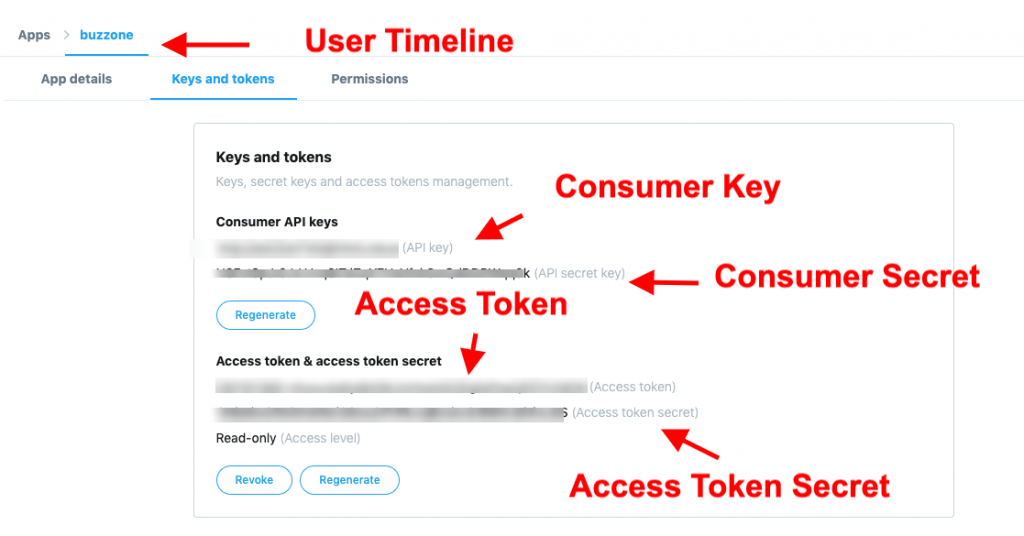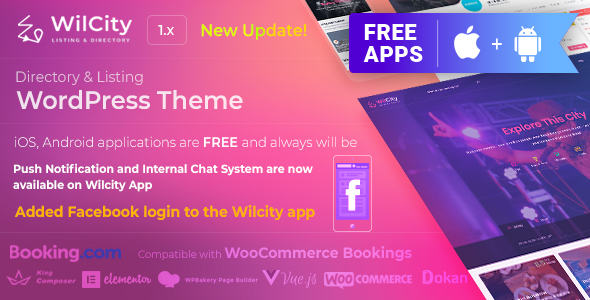
Some customers asked us on the Wilcity Fanpage for “Sending a notification directly to Wilcity App and Wilcity Web?”, We will show you how to do that in this tutorial.
Step 1: Updating required plugins and installing Wilcity Sending Notification Directly plugin
- From the admin sidebar, click on Wilcity Service -> Click on Update button on Wiloke Listing Tools plugin and Wilcity Mobile App plugin.
- Download Wilcity Sending Notification Directly plugin by click on https://www.dropbox.com/s/cm742y9gvw5k8we/wilcity-sending-notification-directly.zip?dl=0
- Click on Plugins -> Add New -> Install the plugin that you downloaded at step 2
Step 2: Configuring Wilcity Sending Notification Directly plugin
From the admin sidebar, click on Wilcity Sending Notification, you will see the setting area looks like this:
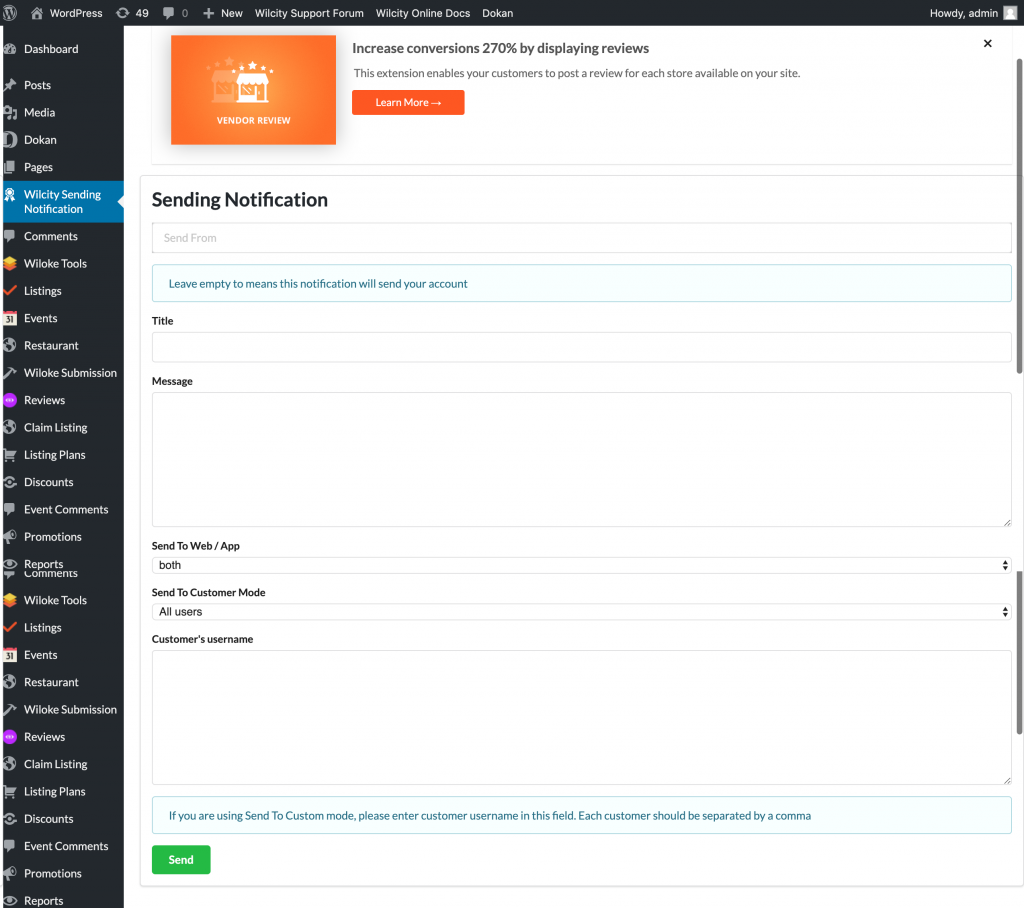
Title: The title of your notification
Message: The content of your notification
Send to Web / App: Where your notification will be sent to.
Send to Customer Mode:
- All users: Sending your notification to all users
- Customers who are following me: Send your notification to customers who are following SEND FROM
- Custom: Specifying customers who will get your notification. To setup customers, you should enter in customer username in the Customer’s username field. EG: admin,wilcity
At the first time, Wilcity will send the notification to maximum 50 customers. Then, every 10 minutes Wilcity will send messages to the next 50 customers.