Wilcity Contact Form (WCF) is a WordPress plugin and it’s compatible with Wilcity theme only. This plugin helps to show up Contact Form on SINGLE LISTING sidebar, and customer can send an email to Listing Owner through this form. WCF is based on Contact Form 7 currently, which means We need to install Contact Form 7 plugin as well
How can I buy this plugin?
- You can purchase Wilcity Contact Form separately on https://wilcityservice.com/product/wilcity-contact-form/
- Or you can purchase Wilcity Plugin Bundle Wilcity Plugin Bundles
- If you purchased the following App Builder plans and it’s activating, You can download it for free: Silver Plan and Gold Plan
How can I install this plugin?
- From Admin sidebar, click on Plugins -> Add New -> Install Contact Form 7 plugin -> Activate it
- Now, click on Wilcity Service on the admin sidebar
- Then click on the Download button on the Wilcity Contact Form
- Finally, click on Activate button
Setting on Wilcity Contact Form 7 on Web version
- From the sidebar, click on Contact -> Add New -> Create a Contact Form -> Then click on Save button. Once the contact form has been created, you will see its shortcode -> Copy it
- Go to Wiloke Tools -> Listing Settings -> Single Sidebar -> You will see the Contact Form section here: Paste the shortcode to the Content area field
- Finally, Click on Save Changes

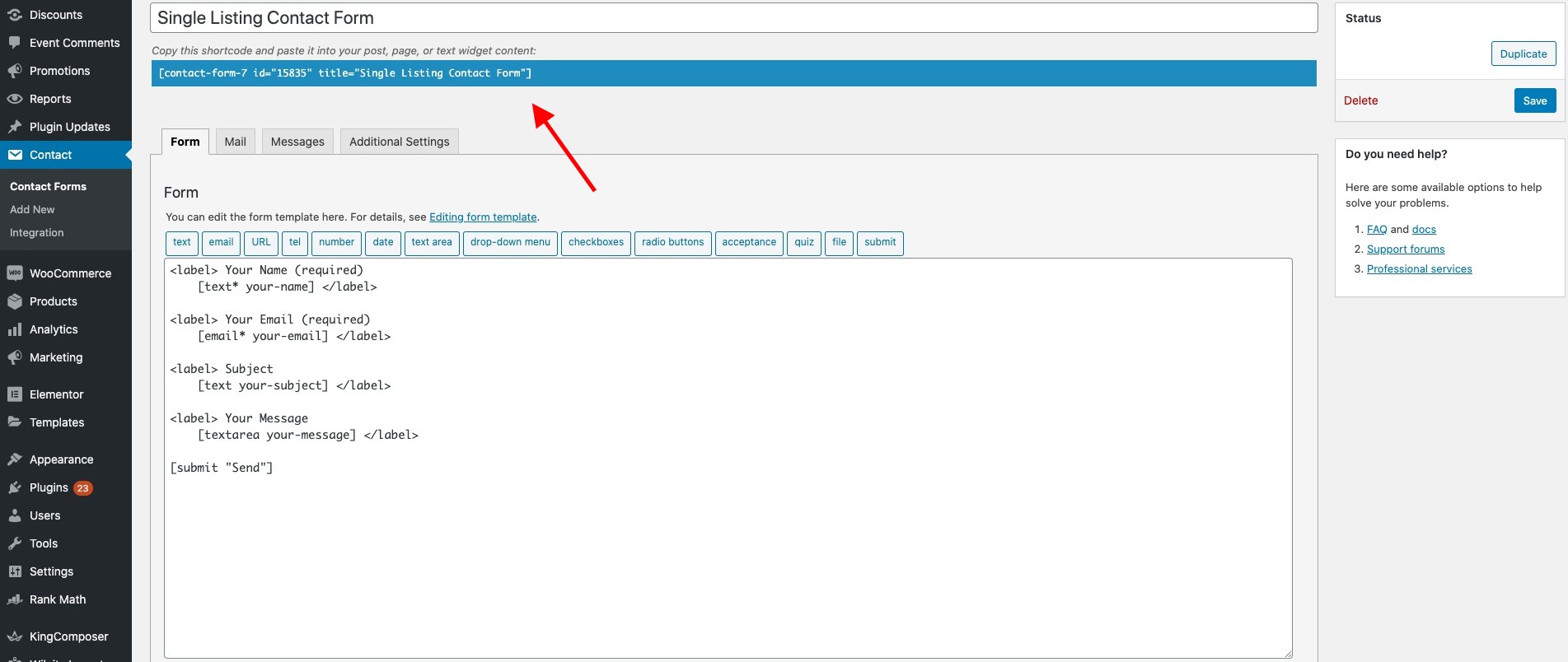
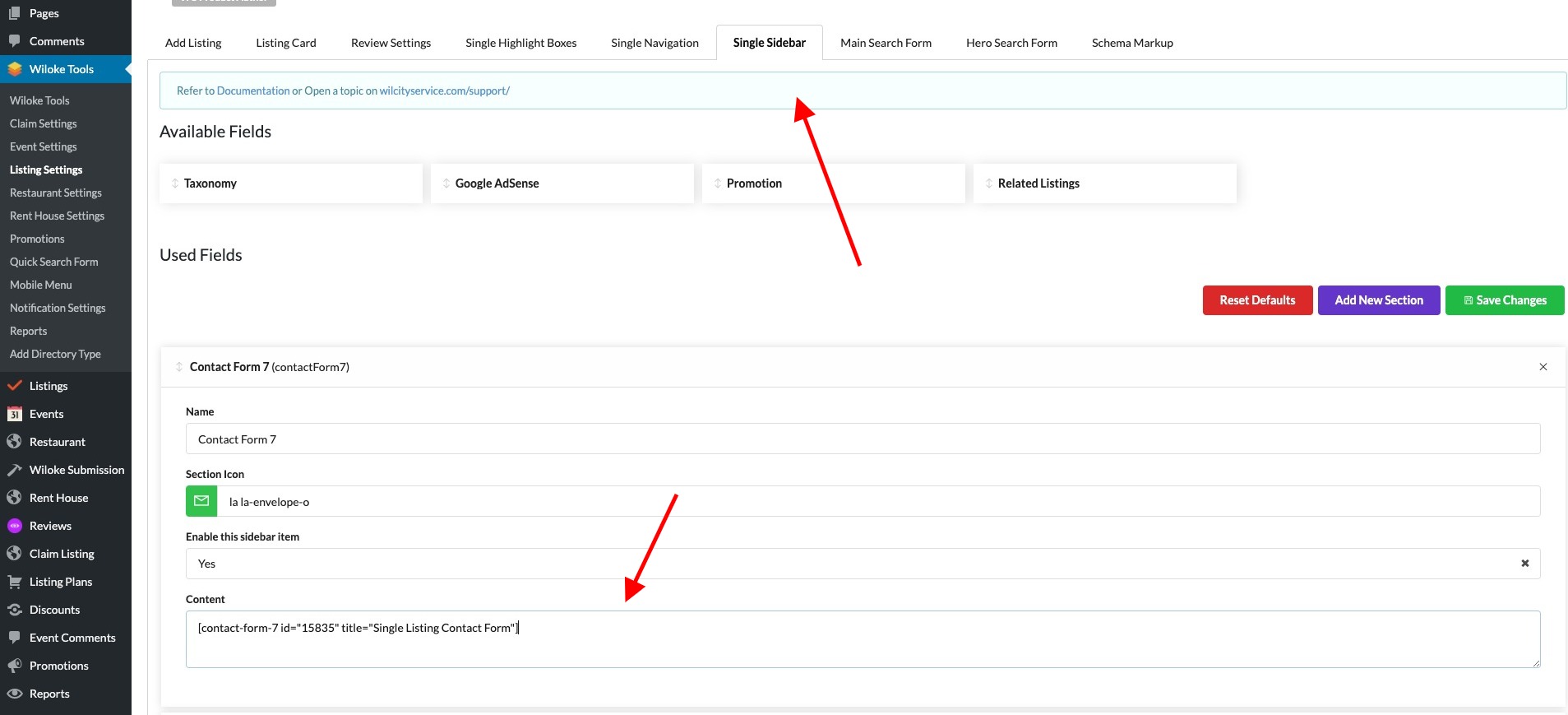
Setting up Contact Form 7 on App version
1. Click on Pages -> Add New -> Create a new Page
2. Assign Page Template to Wilcity Page Builder
3. Insert Contact Form 7 that you created above to WP Editor

4. Click Publish / Update button
5. Go back to Wiloke Tools -> Listing Settings -> Single Sidebar -> Update the content looks like this
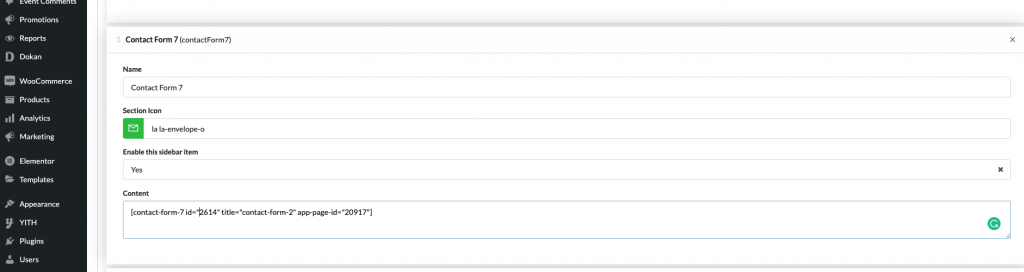
[contact-form-7 id="2614" title="contact-form-2" app-page-id="20917"]
- id: It’s contact form 7 id
- app-page-id: it’s id of page that you created above
How does this feature work?
Once a customer sends an email, Wilcity will send this email content to:
- If your Email setting under the Contact Info area -> It will be used. Note that if you won’t see the Contact Info, please click on Wiloke Tools -> [Your Directory Type] Settings -> Drag Contact Info to Used Fields area
- If the Email is empty, your registered email will be used
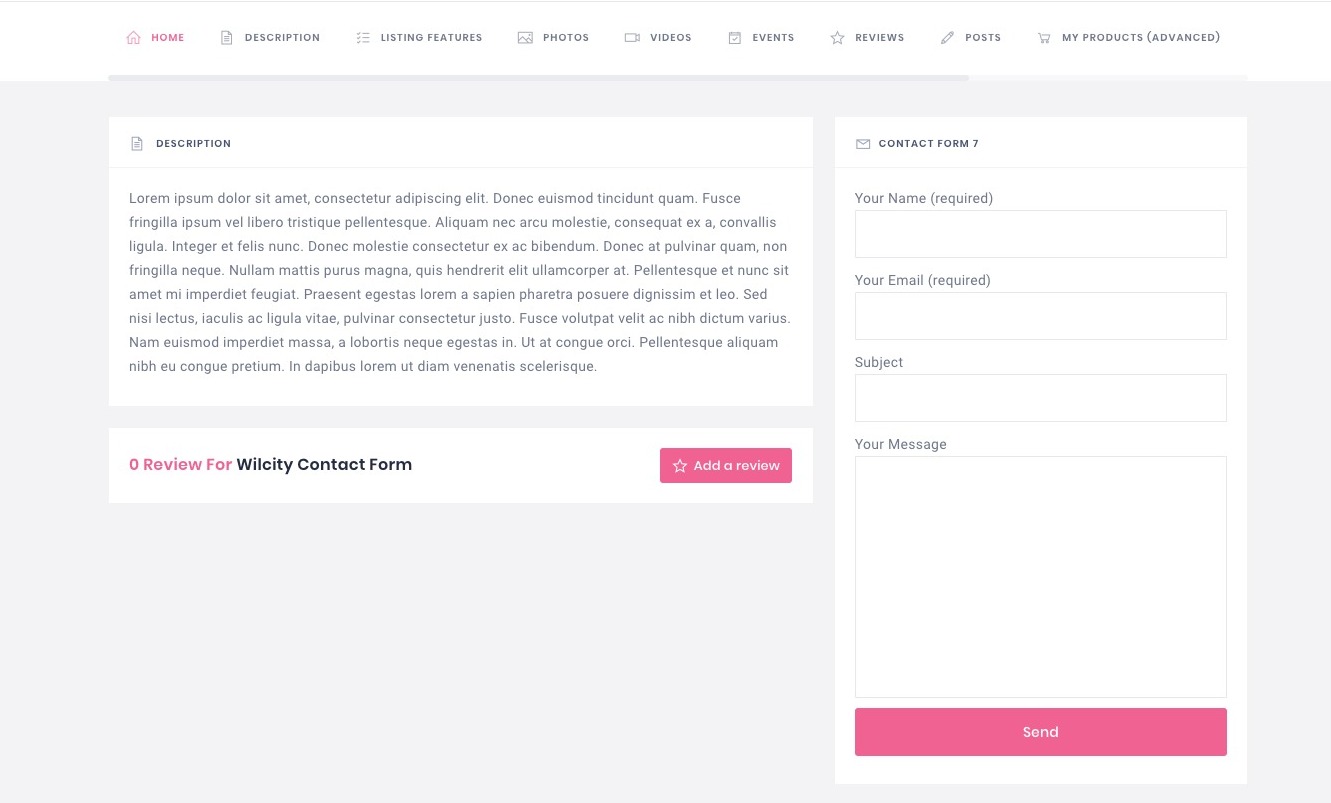
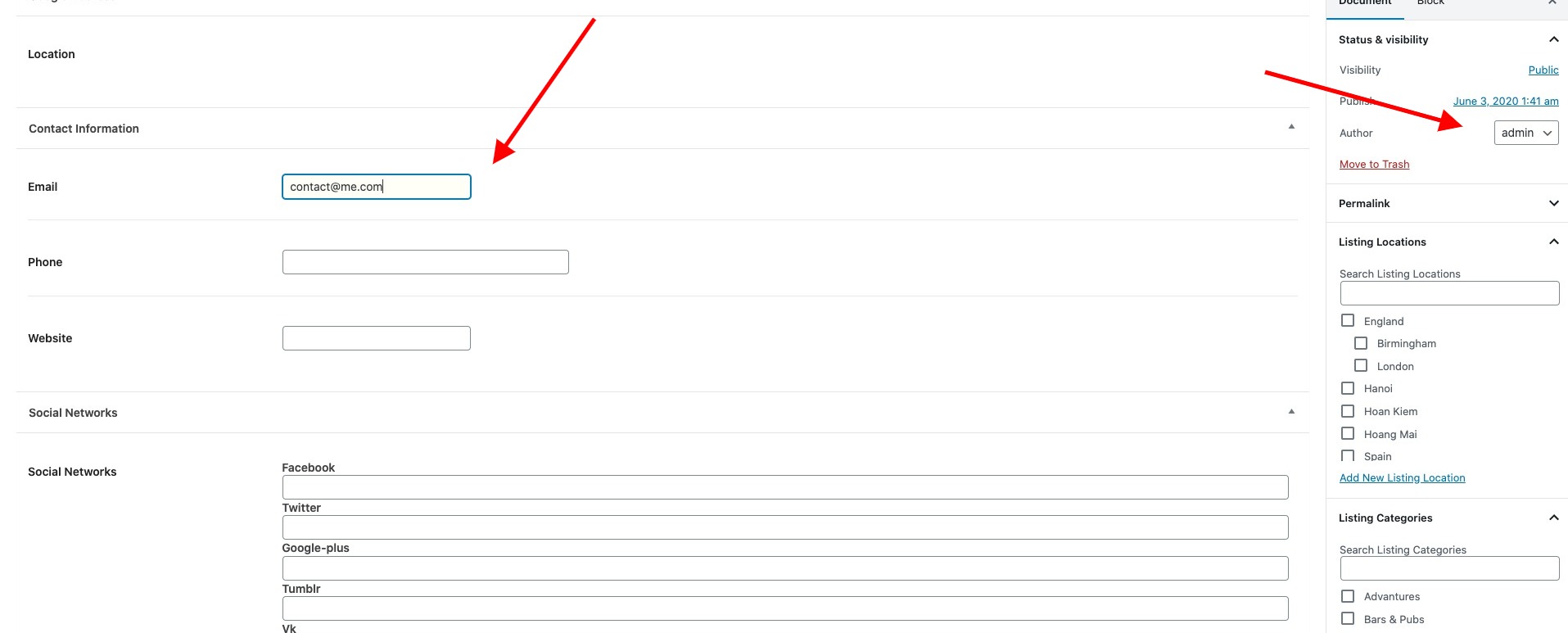
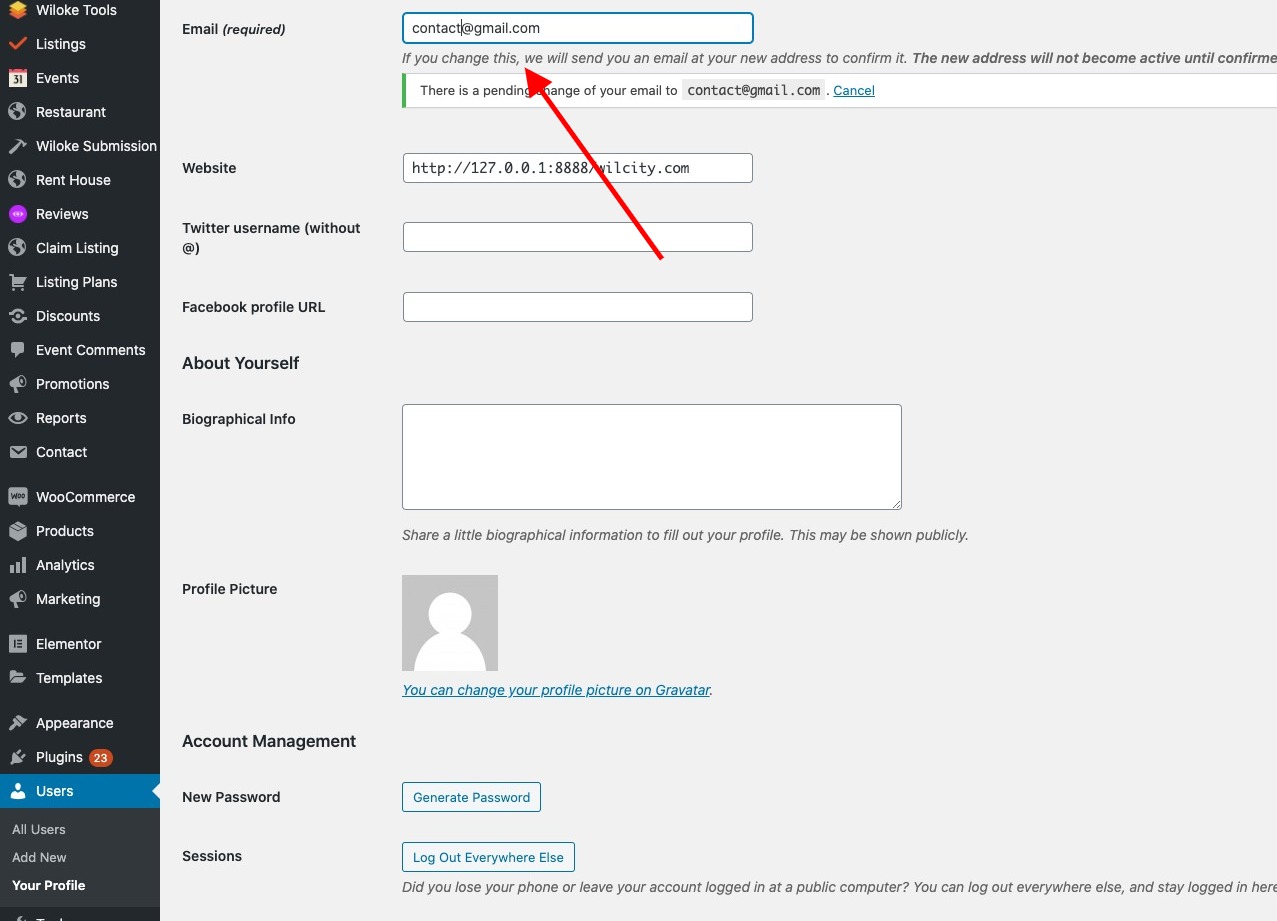

if the plugin is installed, will the message show in the listing owner’s inbox in-site?
or will it be sent to his/her personal email only?
thx guys so cool
Does it work also on the mobile app? Thanks